import javafx.ui.*;
import javafx.ui.canvas.*;
import javafx.ui.filter.*;
import java.lang.System;
class MenuOptions extends CompositeNode{
attribute px: Integer;
attribute py: Integer;
attribute lx: Integer;
attribute ly:Integer;
attribute lw:Integer;
attribute itemsOpacity:Number;
attribute menutext: String;
}
trigger on new MenuOptions {
this.px = 0;
this.py = 0;
this.menutext = "";
this.lx = 0;
this.ly = 0;
this.lw = 150;
this.itemsOpacity = 0.0;
}
function MenuOptions.composeNode() =
Group {
transform: bind []
opacity: bind itemsOpacity
content:[Rect {
x: bind lx
y: bind ly
width: lw
height: 20
arcHeight: 10
arcWidth: 10
fill: Color {red:190 green:181 blue:215}
stroke: Color {red:68 green:54 blue:103}
strokeWidth: 2
onMouseEntered: operation(e:CanvasMouseEvent) {
if(itemsOpacity == 0.7) {itemsOpacity = 1.0;}
}
onMouseExited: operation(e:CanvasMouseEvent) {
if(itemsOpacity == 1.0) {itemsOpacity = 0.7;}
}
onMouseClicked: operation(e:CanvasMouseEvent) {
eventListener(this.menutext);
}
},
Text {
x: bind lx+5
y: bind ly+5
content: bind menutext
font: Font {face: VERDANA, style: [BOLD], size: 11}
fill:Color {red:68 green:54 blue:103}
}]
};
class MainMenu extends CompositeNode{
attribute option: String;
attribute px: Integer;
attribute py: Integer;
attribute lx: Integer;
attribute ly:Integer;
attribute lw:Integer;
attribute menutext: String;
attribute step: Integer;
attribute submenu: MenuOptions+;
operation addSubmenu(t:MenuOptions);
operation show_hide();
}
trigger on new MainMenu {
this.option = "";
this.px = 0;
this.py = 0;
this.menutext = "";
this.lx = 0;
this.ly = 0;
this.lw = 150;
this.step = 20;
this.submenu = null;
}
operation MainMenu.addSubmenu(t:MenuOptions) {
t.lx = this.lx;
t.lw = this.lw;
t.ly = this.ly+step;
step=step+20;
insert t into submenu;
}
operation MainMenu.show_hide() {
if(submenu.itemsOpacity[1] == 0.7){submenu.itemsOpacity =
[0.7,0.6,0.5,0.4,0.3,0.2,0.1,0.0] dur 1200;}
else if(submenu.itemsOpacity[1] == 0.0){
submenu.itemsOpacity =
[0.1,0.2,0.3,0.4,0.5,0.6,0.7] dur 1200;}
}
function MainMenu.composeNode() =
Group {
transform: bind []
content:[Rect {
x: bind lx
y: bind ly
height: 20
width: bind lw
arcHeight: 10
arcWidth: 10
fill: Color {red:68 green:54 blue:103}
stroke: Color {red:190 green:181 blue:215}
strokeWidth: 2
onMouseDragged: operation(e:CanvasMouseEvent) {
lx += e.localDragTranslation.x;
ly += e.localDragTranslation.y;
submenu.lx += e.localDragTranslation.x;
submenu.ly += e.localDragTranslation.y;
}
onMouseClicked: operation(e:CanvasMouseEvent) {
show_hide();
}
},
Text {
x: bind lx+5
y: bind ly+5
content: bind menutext
font: Font {face: VERDANA, style: [BOLD], size: 11}
fill:Color {red:190 green:181 blue:215}
},
bind submenu]
};
var menu_1 = new MainMenu();
menu_1.lx = 120;
menu_1.ly = 140;
menu_1.lw = 128;
menu_1.menutext = "Navigate";
var submenu_11 = new MenuOptions();
submenu_11.menutext = "Go to Class...";
var submenu_12 = new MenuOptions();
submenu_12.menutext = "Go to Test";
var submenu_13 = new MenuOptions();
submenu_13.menutext = "Back";
var submenu_14 = new MenuOptions();
submenu_14.menutext = "Forward";
var submenu_15 = new MenuOptions();
submenu_15.menutext = "Go to Line...";
menu_1.addSubmenu(submenu_11);
menu_1.addSubmenu(submenu_12);
menu_1.addSubmenu(submenu_13);
menu_1.addSubmenu(submenu_14);
menu_1.addSubmenu(submenu_15);
var menu_2 = new MainMenu();
menu_2.lx = 260;
menu_2.ly = 140;
menu_2.lw = 90;
menu_2.menutext = "Refactor";
var submenu_21 = new MenuOptions();
submenu_21.menutext = "Rename....";
var submenu_22 = new MenuOptions();
submenu_22.menutext = "Pull Up...";
var submenu_23 = new MenuOptions();
submenu_23.menutext = "Push Down...";
menu_2.addSubmenu(submenu_21);
menu_2.addSubmenu(submenu_22);
menu_2.addSubmenu(submenu_23);
operation eventListener(s:String) {
System.out.println("You choose:{s}");
}
Frame {
centerOnScreen: true
visible: true
height: 500
width: 500
title: "JavaFX - Menu"
onClose: operation() {System.exit(0);}
content: ScrollPane {
background: white
view: Canvas {
background: black
cursor: DEFAULT
content: [menu_1, menu_2]
}
}
}
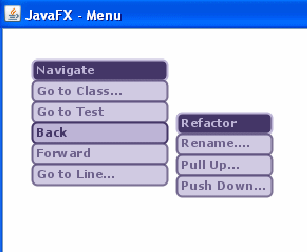
이전 글 : JavaFX 스크립트 소개(3)
다음 글 : Linux vs. BSD, 무엇이 다른가?
최신 콘텐츠